The new way to compress raw files and save on photo storage
Currently closed for new customers
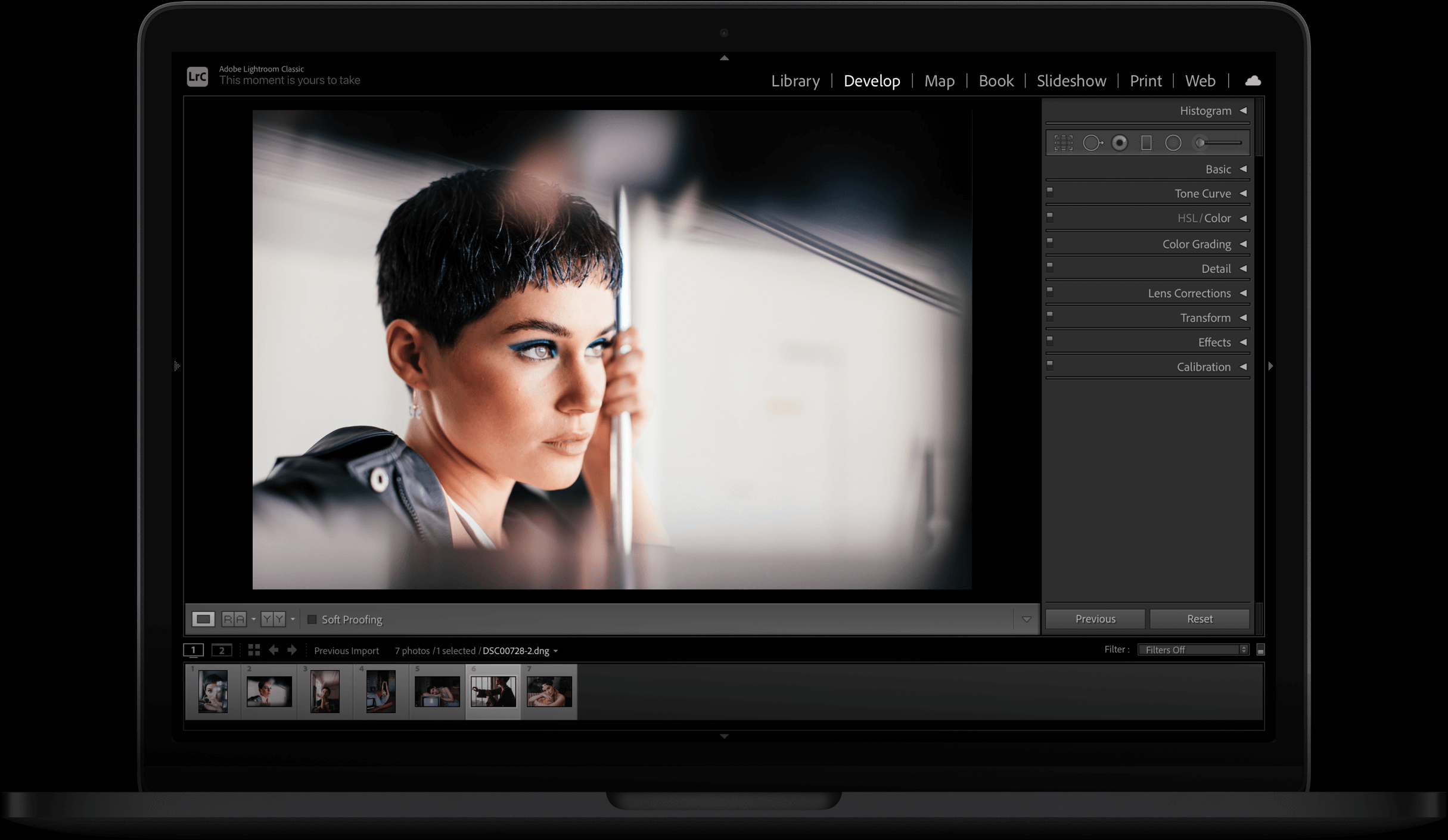
Featured on
Best Photo Technology 2020

Staff writer choice

Meet Rawsie, raw image compression app with up to 5:1 file size reduction for your Sony, Canon, Nikon, Fujifilm
No resolution change
No bit count change
No lossy artifacts
No color loss




89MB
original
raw file
original
raw file
16MB
optimized raw
optimized raw
Unmatched image quality

Meet Rawsie, raw image compression app with up to 5:1 file size reduction for your Sony, Canon, Nikon, Fujifilm
No resolution change
No bit count change
No lossy artifacts
No color loss




Save hundreds on new HDD/SSD and NAS upgrades
Enjoy faster remote upload/download speed and extra cloud capacity with no plan upgrades

Exactly what I wanted. I run every photo through Rawsie for serious storage savings Sam Hurd
Thanks to load time, Rawsie made it possible to entirely operate from the cloud James Day
01/
02/
Cull, edit and share your work up to 5 times faster with smaller raw files

Optimize your carbon impact with smaller data volumes and lower power consumption

My favorite part is that my compressed files work extremely faster in Lightroom Valeria Bross
The best way to be digitally efficient and sustainable Joy Zamora
3/
4/
3 clicks to save you TBs of space. Watch a 5 min walkthrough
How photographers save with Rawsie
Make your Lightroom catalog faster and save on storage, keep all the edits
Choose folders to compress
Import a Lightroom catalog file (*.lrcat) into Rawsie
Use files in your Lightroom like your regular raw files



Compress new unlinked files right after the session to speed up culling and editing
Compress
Drop files from folders or a card reader to Rawsie
Cull and edit compressed files in your favorite software (Lightroom, Capture One, Photo Mechanic etc) just like your regular raw files



Output DNG files
work in your software
0.6 sec/img
compression speed
50+ cameras supported
and counting
Free license for your second machine included
The first raw image compression algorithm designed for human eye and machine vision equally. Rawsie optimizes the noise encoding at the raw pixel level without compromising the signal

Storage is cheap. For everyone but photographers with 3 backups, thousands of images per session and a creative business to run
Save on HDD/SSD
Save on next NAS upgrade
8TB IronWolf × 4
4 bay NAS station
4TB IronWolf × 4
$545
$420
Keep station, upgrade disks to 8TB:
$1208
Buy another 4 bay station:
$965
Total
Transfer data faster
No Rawsie
With Rawsie
Upload, 30 Mbps, min
Download,
70 Mbps, min
70 Mbps, min
No Rawsie
With Rawsie
Archive,
TB
TB
4TB drives, items
You benefit
Your benefit for 3 backups in 5 years:
You benefit
Calculated for average remote connection.
Loved by photographers around the world
❝
See how you save tons of $ in a few minutes. Real magic in front of your eyes
See how you save tons of $ in a few minutes. Real magic in front of your eyes
Fer Juaristi @ferjuaristi
❝
Exactly what I wanted. I run every photo through Rawsie for serious storage savings
Exactly what I wanted. I run every photo through Rawsie for serious storage savings
Sam Hurd @iamthesam
❝
Game changer! I can now have half the amount of hard drives collecting dust with this beautiful app
Game changer! I can now have half the amount of hard drives collecting dust with this beautiful app
Jai Long @jailong.co
❝
It's a blessing. The best part is that raw files look exactly the same, no quality loss
It's a blessing. The best part is that raw files look exactly the same, no quality loss
Monika Frias @latxina
❝
Because of Rawsie I won't be buying new HDDs anytime soon
Because of Rawsie I won't be buying new HDDs anytime soon
Govinda Rumi, Terralogical @govindarumi
❝
All of our work has gone through this. There is a workflow before and after Rawsie
All of our work has gone through this. There is a workflow before and after Rawsie
Theresa and Dado of @artemagna
❝
See how you save tons of $ in a few minutes.
Real magic in front of your eyes
See how you save tons of $ in a few minutes.
Real magic in front of your eyes
Fer Juaristi @ferjuaristi
❝
It's a blessing. The best part is that raw files look exactly the same, no quality loss
It's a blessing. The best part is that raw files look exactly the same, no quality loss
Monika Frias @latxina
❝
Because of Rawsie I won't be buying new HDDs anytime soon
Because of Rawsie I won't be buying new HDDs anytime soon
Govinda Rumi, Terralogical @govindarumi
❝
All of our work has gone through this. There is a workflow before and after Rawsie
All of our work has gone through this. There is a workflow before and after Rawsie
Theresa and Dado of @artemagna
❝
Exactly what I wanted. I run every photo through Rawsie for serious storage savings
Exactly what I wanted. I run every photo through Rawsie for serious storage savings
Sam Hurd @iamthesam
❝
Game changer! I can now have half the amount of hard drives collecting dust with this beautiful app
Game changer! I can now have half the amount of hard drives collecting dust with this beautiful app
Jai Long @jailong.co
FAQ
Files compressed in Rawsie are of universal DNG format and require no decompression before editing. Files work in any software supporting DNG like Adobe products, Capture One, Photo Mechanic and most of all photo editing and culling software. Please note compressing Capture One Libraries and files stored in Adobe CC cloud is not yet supported. For Photo Mechanic users full-size preview generation optional setting is available.
Rawsie compression is tailored for each camera, please find the full list below. If your camera is not supported, please upvote it here.
DJI
SONY a7 IV, a1, a7C, a7S III, a9 II, a6100, a7R IV (not A), a6400, a7 III, a7R III (not A), a9, a6500, a99 II, a6300, a7R II, a7S II, RX1R II, a7 II
CANON EOS R3, EOS 1DX III, EOS R6, EOS R5, EOS RP, EOS R, 6D Mark II, 5D Mark IV, 1D X Mark II, 5DS R, 5DS, 7D Mark II, 1D X, 5D Mark III, 5D Mark II
NIKON Z9, Z6 II, Z7 II, Z5, D780, Z6, Z7, D850, D5, D4, D750, D810, D800, D800E, D700
FUJIFILM GFX 100S, GFX 100, GFX 50S, GFX 50R
DJI
Mavic Pro 2
LEICA
M10
Rawsie is a desktop software working locally on your machine, your data will not be uploaded anywhere online. You can use Rawsie on two machines, e.g. your office desktop and a travel Macbook.
Rawsie is a pro photography outlet of Dotphoton, a Swiss deeptech startup reimagining imagery for biomedical labs, Earth Observation and automotive.
DNG Converter offers its own compression – either lossy or lossless. Lossy compression albeit helps to reduce the file to the size of JPEG, doesn't preserve image quality and introduces some artefacts. Lossless compression, on the other hand, keeps the image quality, but can only reduce the file size by a factor of 2. Rawsie offers the best of the both worlds: preserves the image quality as in lossless compression, but offers an unparalleled up 5:1 file size reduction close to that of JPEG format. Please see our Youtube for more information.
Please see our FAQ section and Youtube channel for more info or feel free to contact us on the website chat.
Our partners


Lately on Rawsie blog

Photography events 2021-2022: online and in-person workshops, conferences, styled shoots and more
Get updates to your mailbox
Powered by Dotphoton
2020 @ Dotphoton SA
2020 @ Dotphoton SA